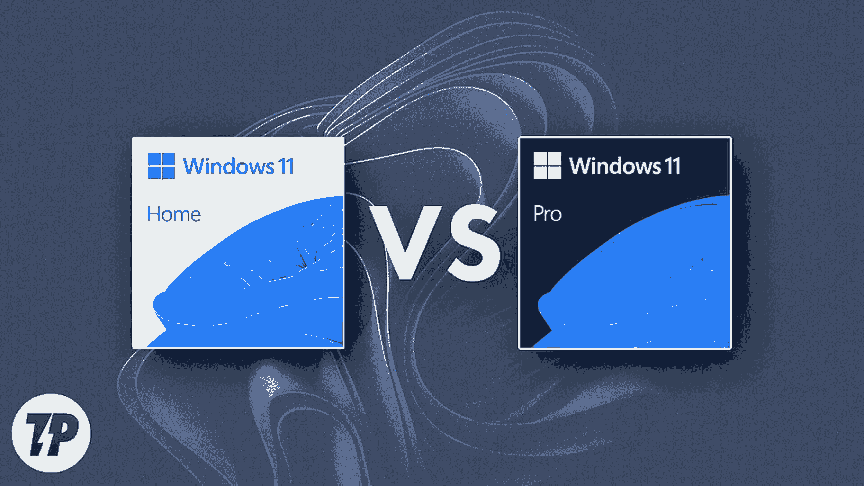Key Takeaways:
- Windows Home vs Pro is a crucial decision for anyone buying a new PC or upgrading their operating system.
- Windows Home is ideal for most home users, students, and those with basic computing needs.
- Windows Pro offers advanced security, business, and management features for professionals, small businesses, and power users.
- Both editions share core performance and security, but Pro unlocks tools like BitLocker, Remote Desktop, and Group Policy.
- Upgrading from Home to Pro is straightforward, but only necessary if you need Pro’s extra features.
Introduction
Are you shopping for a new computer or considering an upgrade and wondering about the differences between Windows Home vs Pro? With so many devices and options on the market, choosing the right Windows edition can feel overwhelming. The right choice impacts your security, productivity, and even your budget.
Windows is the world’s most popular operating system, powering everything from home laptops to business workstations. But not all Windows editions are created equal. The two most common versions—Windows Home and Windows Pro—offer different features, pricing, and target audiences.
In this comprehensive guide, you’ll learn what sets Windows Home and Pro apart, who each edition is best for, and how to decide which is right for your needs. We’ll break down features, pricing, upgrade options, and real-world use cases, so you can make an informed decision with confidence.
What is Windows Home?
Definition and Target Audience
Windows Home is the standard edition of Microsoft’s operating system, designed for everyday users. It comes pre-installed on most consumer laptops, desktops, and tablets. The focus is on simplicity, security, and ease of use for home environments.
Key Features of Windows Home
- Windows Hello for secure sign-in
- Windows Defender Antivirus and Firewall
- Cortana digital assistant
- Microsoft Edge browser
- Parental controls and family safety features
- Device encryption (basic)
- Support for Windows Update
- Gaming features like Xbox Game Bar and Game Mode
Devices Commonly Shipped with Windows Home
- Consumer laptops and desktops (Dell Inspiron, HP Pavilion, Lenovo IdeaPad, etc.)
- 2-in-1s and tablets
- Budget and mid-range PCs
Pros and Cons of Windows Home
Pros:
- Lower cost (often included in device price)
- Simple, user-friendly interface
- All essential security and productivity features
- Ideal for home, school, and light work
Cons:
- Lacks advanced business and management tools
- No BitLocker full-disk encryption
- No Remote Desktop host (can connect to others, but not be accessed remotely)
- Limited device management options
What is Windows Pro?
Definition and Target Audience
Windows Pro (Professional) is designed for business users, IT professionals, and power users who need advanced security, networking, and management features. It’s commonly found on business-class laptops and desktops.
Key Features of Windows Pro
- All Windows Home features, plus:
- BitLocker full-disk encryption
- Remote Desktop (host and client)
- Group Policy Management
- Domain Join and Azure Active Directory support
- Hyper-V virtualization
- Assigned Access and Kiosk Mode
- Windows Update for Business
- Mobile Device Management (MDM)
- Microsoft Store for Business
Devices Commonly Shipped with Windows Pro
- Business laptops and desktops (Dell Latitude, HP EliteBook, Lenovo ThinkPad, etc.)
- Workstations and high-end PCs
- Devices for small businesses and enterprises
Pros and Cons of Windows Pro
Pros:
- Advanced security and encryption
- Remote access and management tools
- Better for business, IT, and remote work
- Supports joining business networks and domains
Cons:
- Higher cost (typically $60–$100 more than Home)
- Extra features may be unnecessary for home users
- Slightly more complex setup for some features
Windows Home vs Pro: Feature Comparison Table
| Feature | Windows Home | Windows Pro |
|---|---|---|
| BitLocker Encryption | No | Yes |
| Windows Hello & Secure Boot | Yes | Yes |
| Group Policy Management | No | Yes |
| Windows Defender & Firewall | Yes | Yes |
| Remote Desktop (Host) | No | Yes |
| Assigned Access/Kiosk Mode | No | Yes |
| Hyper-V Virtualization | No | Yes |
| Microsoft Store for Business | No | Yes |
| Office Suite Compatibility | Yes | Yes |
| Domain Join/Azure AD | No | Yes |
| Local User Management | Yes | Yes |
| Mobile Device Management (MDM) | No | Yes |
| Windows Update for Business | No | Yes |
| Update Control/Scheduling | No | Yes |
| Max RAM Supported | 128 GB | 2 TB |
| Retail Price (approx.) | $139 | $199 |
Detailed Feature Breakdown
1. Security Features
BitLocker Encryption: Pro Only
BitLocker provides full-disk encryption, protecting your data if your device is lost or stolen. Only available in Windows Pro.
Windows Hello and Secure Boot: Both
Both editions support biometric sign-in (face, fingerprint) and Secure Boot to prevent malware at startup.
Group Policy Management: Pro Only
Allows IT admins to control settings and security policies across multiple devices—essential for business environments.
Windows Defender and Firewall: Both
Both editions include Microsoft’s built-in antivirus and firewall for robust baseline security.
2. Business and Productivity Tools
Remote Desktop: Pro Only
Windows Pro can act as a Remote Desktop host, allowing you to access your PC from anywhere. Home can only connect to other devices, not be accessed.
Assigned Access and Kiosk Mode: Pro Only
Lock down a device to a single app or use case—useful for kiosks, public computers, or business settings.
Hyper-V Virtualization: Pro Only
Run virtual machines for testing, development, or running multiple OS environments.
Microsoft Store for Business: Pro Only
Access to business-specific apps and bulk deployment tools.
Office Suite Compatibility: Both
Both editions support Microsoft Office and other productivity suites.
3. Device and User Management
Domain Join and Azure Active Directory: Pro Only
Join business networks, manage devices centrally, and use enterprise authentication.
Local User Management: Both
Create and manage multiple user accounts on the same device.
Mobile Device Management (MDM): Pro Only
Integrate with MDM solutions for remote device management—critical for businesses with many devices.
Windows Update for Business: Pro Only
Advanced control over update timing, deferral, and deployment.
4. Update and Support Differences
Update Control and Scheduling: Pro Only
Pro users can defer or schedule updates, reducing disruption in business environments.
Support Lifecycle Differences
Both editions receive regular updates, but Pro may have longer support for some business features.
Feature Update Frequency
Both editions receive major Windows updates, but Pro offers more flexibility in managing when and how updates are applied.
5. Performance and Hardware Support
RAM and CPU Limits
- Windows Home: Supports up to 128GB RAM.
- Windows Pro: Supports up to 2TB RAM—important for workstations and servers.
Hardware Compatibility
Both editions support the same wide range of hardware, but Pro is better suited for high-end, business-class devices.
Gaming Performance: Any Differences?
No significant difference. Both editions offer the same gaming performance and features.
Use Cases: Who Should Choose Windows Home?
Home Users and Families
Windows Home is perfect for everyday computing—web browsing, streaming, email, and light productivity.
Students
Affordable and easy to use, with all the tools needed for schoolwork and online learning.
Basic Computing Needs
If you don’t need advanced security or business features, Home is more than enough.
Budget Considerations
Home is less expensive, making it ideal for those who want to save money without sacrificing essential features.
Use Cases: Who Should Choose Windows Pro?
Small Business Owners
Need to manage multiple devices, secure sensitive data, and join business networks.
IT Professionals
Require advanced management, virtualization, and security tools.
Power Users
Want features like BitLocker, Remote Desktop, and Hyper-V for development or advanced workflows.
Remote Workers and Frequent Travelers
Benefit from enhanced security and remote access capabilities.
Upgrading from Windows Home to Pro
How to Upgrade
- Open Settings > Update & Security > Activation.
- Click Go to the Store.
- Purchase the Windows 11/10 Pro upgrade.
- Follow prompts to complete the upgrade—no reinstall required.
Cost of Upgrading
- The upgrade from Home to Pro typically costs around $99.
- You can buy a Pro license key from Microsoft or authorized retailers.
When Is Upgrading Worth It?
- If you need BitLocker, Remote Desktop, or business management features.
- If your work requires joining a domain or using advanced security.
Step-by-Step Upgrade Guide
- Back up your data.
- Ensure your device meets Pro requirements.
- Purchase the upgrade via Microsoft Store or enter a Pro product key.
- Restart your device after the upgrade completes.
Common Myths and Misconceptions
“Pro is always faster than Home”
Reality: Both editions have similar performance. Pro’s extra features don’t make it faster .
“Home edition is not secure”
Reality: Windows Home includes robust security (Defender, Firewall). Pro adds more, but Home is safe for most users.
“You can’t use Office on Home”
Reality: Both editions fully support Microsoft Office and other productivity software.
Clarifying Misunderstandings
- Pro is not just for businesses—power users may benefit too.
- Home is not “crippled”—it’s streamlined for non-business users.
- Gaming is equally supported on both editions .
FAQs: Windows Home vs Pro
Can I use Windows Pro features on Home?
No, features like BitLocker and Remote Desktop host are exclusive to Pro.
Is Windows Home cheaper than Pro?
Yes, Home is typically $60–$100 less expensive.
Do I need Windows Pro for gaming?
No, both editions offer the same gaming performance and features.
Will my device support Windows Pro?
If it runs Home, it can run Pro. Pro is often pre-installed on business-class devices.
How to check which edition I have?
Go to Settings > System > About and look under “Windows specifications.”
Windows Home vs Pro: Price Comparison
Retail Price Differences
- Windows Home: ~$139 (retail)
- Windows Pro: ~$199 (retail)
- Upgrade from Home to Pro: ~$99
OEM vs Retail Versions
- OEM: Pre-installed on new devices, tied to hardware.
- Retail: Purchased separately, transferable to new devices.
Value for Money Analysis
- Home offers the best value for most users.
- Pro is worth the extra cost for those who need its advanced features .
Real-World Examples and Testimonials
Case Study 1: Home User
“I use my laptop for browsing, streaming, and schoolwork. Windows Home has everything I need, and I’ve never felt limited.” — Sarah, college student
Case Study 2: Small Business Owner
“I upgraded to Windows Pro for BitLocker and Remote Desktop. Managing my team’s devices is much easier now.” — Mike, IT consultant
Case Study 3: Power User
“Hyper-V and Group Policy are essential for my development work. Pro is a must-have for me.” — Alex, software developer
IT Professional Quote
“For most users, Home is perfect. But if you need advanced security or device management, Pro is the way to go.” — Jamie, IT manager
Conclusion: Which Edition is Right for You?
Choosing between Windows Home vs Pro comes down to your needs:
- Choose Home if you want a simple, affordable, and secure OS for everyday use.
- Choose Pro if you need advanced security, business, or management features.
Decision-Making Checklist:
- Do you need BitLocker, Remote Desktop, or domain join?
- Are you managing multiple devices for work?
- Is your budget a top priority?
- Are you a home user or a business/professional?
For most users, Windows Home is the best choice. For businesses, IT professionals, and power users, Windows Pro is worth the investment.
Assess your needs before choosing between Windows Home vs Pro. Have questions or experiences to share? Leave a comment below! If you found this guide helpful, share it with friends or colleagues who are making the same decision.
For more, visit our website Home Threads