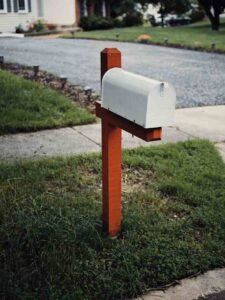Key Takeaways:
- An optimized iPhone home screen layout boosts productivity, reduces clutter, and reflects your personal style.
- Customization options include widgets, folders, custom icons, and Focus Modes.
- Regular updates and thoughtful organization help maintain a functional and visually appealing home screen.
Introduction
Have you ever picked up your iPhone and felt overwhelmed by a sea of apps, notifications, and clutter? With millions of users in the United States and around the world, the iPhone has become more than just a phone—it’s a personal assistant, entertainment hub, and productivity tool. The secret to making the most of your device often lies in one simple factor: your iPhone home screen layout.
A well-organized home screen can save you time, reduce stress, and make your phone feel uniquely yours. In this comprehensive guide, you’ll learn everything about the iPhone home screen layout—from the basics of customization to advanced tips for maximizing efficiency and style. Whether you’re a minimalist, a productivity enthusiast, or someone who loves a themed aesthetic, this post will help you create a home screen that truly works for you.
What is the iPhone Home Screen Layout?
The iPhone home screen layout is the arrangement of app icons, widgets, folders, and the dock on your device’s main interface. It’s the first thing you see when you unlock your phone and the central hub for accessing everything your iPhone can do.
Key Components
- App Icons: Shortcuts to your installed apps.
- Widgets: Interactive panels that display information like weather, calendar events, or news.
- Dock: The row at the bottom of the screen for your most-used apps.
- Folders: Groups of apps organized under a single icon.
- Background/Wallpaper: The image or color behind your icons and widgets.
Evolution with iOS Updates
Since the first iPhone, the home screen has evolved dramatically. Early versions offered only static icons, but recent iOS updates have introduced widgets, the App Library, custom icon packs, and Focus Modes—giving users more control than ever over their iPhone home screen layout.
Why Optimizing Your iPhone Home Screen Layout Matters
Benefits of a Thoughtful Layout
- Improved Productivity: Quick access to essential apps and information.
- Reduced Clutter: Less time spent searching for apps or swiping through pages.
- Personalization: A layout that reflects your style and needs.
Psychological Impact
A tidy, organized home screen can reduce cognitive overload and stress. Studies show that digital clutter can be just as distracting as physical clutter, making it harder to focus and be productive.
Real User Experiences
Many users report that after optimizing their iPhone home screen layout, they feel more in control and less distracted. For example, one user shared, “After grouping my apps by function and adding a calendar widget, I stopped missing appointments and felt more organized every day.”
Understanding the Basics of iPhone Home Screen Customization
Navigating the Home Screen
- Gestures: Tap, hold, drag, and swipe to move apps or access widgets.
- Edit Mode: Long-press any empty space or app icon to enter “jiggle mode” for rearranging.
Adding, Removing, and Moving App Icons
- Add: Download from the App Store; new apps appear on the last page or in the App Library.
- Remove: Tap and hold, then select “Remove App” (delete or move to App Library).
- Move: Drag icons to new positions or pages.
Creating and Managing Folders
- Create: Drag one app icon onto another to create a folder.
- Rename: Tap the folder, then tap the name field.
- Organize: Group apps by category, frequency, or color.
Using the Dock
- Purpose: Keep your four most-used apps accessible from any home screen page.
- Customize: Drag apps in and out of the dock as your needs change.
Widgets: Enhancing Your iPhone Home Screen Layout
What Are Widgets?
Widgets are interactive panels that display real-time information from your favorite apps—right on your home screen.
Types of Widgets
- Productivity: Calendar, Reminders, Notes, Mail.
- Health: Fitness, Sleep, Activity rings.
- Utilities: Weather, Battery, Screen Time.
- Custom: Third-party widgets for news, finance, or social media.
How to Add, Resize, and Stack Widgets
- Enter Edit Mode: Long-press the home screen and tap the “+” in the top left.
- Select Widget: Browse or search for the widget you want.
- Choose Size: Most widgets come in small, medium, or large.
- Add to Home Screen: Tap “Add Widget” and drag to your desired spot.
- Stack Widgets: Drag one widget of the same size onto another to create a stack. Swipe through stacked widgets as needed.
Best Widgets for Daily Use
- Calendar: Stay on top of your schedule.
- Weather: Quick glance at the forecast.
- Reminders: Never forget a task.
- Fitness: Track your activity and goals.
Creative iPhone Home Screen Layout Ideas
Minimalist Layouts
- Essentials Only: Keep only the most-used apps on the first page.
- One-Page Layout: Use folders and the App Library to minimize pages.
Themed Layouts
- Color Coding: Arrange apps by color for a visually pleasing look.
- Seasonal Themes: Change wallpapers and icons to match holidays or seasons.
- Interest-Based: Group apps by hobbies (e.g., photography, travel, fitness).
Productivity-Focused Layouts
- Task Grouping: Place work apps together, separate from entertainment.
- Time of Day: Use Focus Modes to show different layouts for work, home, or travel.
Aesthetic Layouts
- Custom Icons: Use the Shortcuts app to create unique app icons.
- Wallpapers: Choose backgrounds that complement your icon colors and widgets.
Step-by-Step Guide: How to Customize Your iPhone Home Screen Layout
Preparing for Customization
- Backup: Use iCloud or iTunes to save your current layout.
- Declutter: Remove unused apps and organize the App Library.
Moving and Arranging Apps and Widgets
- Drag and Drop: Move apps and widgets to desired locations.
- Page Management: Add or remove home screen pages as needed.
Creating Folders and Naming Conventions
- Categories: Group by function (e.g., Social, Finance, Utilities).
- Naming: Use emojis or short names for quick recognition.
Using the App Library
- Access: Swipe left past your last home screen page.
- Benefits: Store less-used apps without deleting them.
Setting Custom Wallpapers and Icon Packs
- Wallpapers: Choose from Apple’s gallery or your own photos.
- Icon Packs: Download from the App Store or design your own using Shortcuts.
Advanced Tips for iPhone Home Screen Layout Optimization
Using Shortcuts for Custom Icons
- Create Shortcut: Open Shortcuts app, select “Add Action,” and choose “Open App.”
- Add to Home Screen: Customize the icon and name.
Hiding Unused Apps
- App Library: Move apps off the home screen without deleting.
- Focus Modes: Hide entire pages based on context.
Leveraging Focus Modes
- Setup: Go to Settings > Focus.
- Custom Layouts: Assign different home screens for Work, Personal, Sleep, or custom modes.
Accessibility Features
- Larger Text: Adjust font size for readability.
- VoiceOver: Enable for spoken navigation.
- Reduce Motion: Minimize animations for a smoother experience.
Common Mistakes to Avoid with Your iPhone Home Screen Layout
- Overcrowding: Too many apps or widgets can overwhelm and slow you down.
- Neglecting Updates: Regularly review and reorganize as your needs change.
- Ignoring Accessibility: Make sure your layout is easy to read and navigate.
- Prioritizing Looks Over Function: Aesthetic layouts are great, but usability should come first.
iPhone Home Screen Layout Inspiration from Real Users
User Showcases
- Minimalist: One user keeps only six apps on the first page, with a calendar widget and a calming wallpaper.
- Themed: Another uses a pastel color scheme, custom icons, and seasonal backgrounds.
- Productivity: A student groups study apps and reminders on the first page, with a motivational quote widget.
Community Resources
- Reddit: r/iOSsetups and r/iPhone offer layout ideas and screenshots.
- Pinterest & Instagram: Search for “iPhone home screen layout” for endless inspiration.
Frequently Asked Questions About iPhone Home Screen Layout
How many apps can fit on one home screen?
Up to 24 apps (including the dock) per page, plus widgets.
Can you have different layouts for different Focus Modes?
Yes, Focus Modes allow you to show or hide specific home screen pages.
What are the best apps for customizing the iPhone home screen layout?
Shortcuts, Widgetsmith, Color Widgets, and Moloko for icons.
How do you reset your home screen layout to default?
Go to Settings > General > Reset > Reset Home Screen Layout.
Troubleshooting and Fixing Common Issues
Apps Not Moving or Rearranging
- Solution: Ensure you’re in edit mode (jiggle mode). Restart your device if issues persist.
Widgets Not Updating or Displaying
- Solution: Remove and re-add the widget, check app permissions, or update iOS.
Restoring Lost Layouts After an Update
- Solution: Restore from an iCloud or iTunes backup if available.
Future Trends in iPhone Home Screen Layout
- AI-Driven Layouts: Future iOS updates may suggest layouts based on usage patterns.
- Dynamic Widgets: Widgets that adapt to your schedule and preferences.
- More Personalization: Expect even more options for custom icons, animations, and interactive elements.
Conclusion
An optimized iPhone home screen layout is more than just a pretty face—it’s a tool for productivity, creativity, and peace of mind. By understanding the basics, exploring creative ideas, and leveraging advanced features, anyone can design a home screen that fits their unique lifestyle. Don’t be afraid to experiment, update regularly, and share your favorite layouts with the community!
For more, visit our website Home Threads