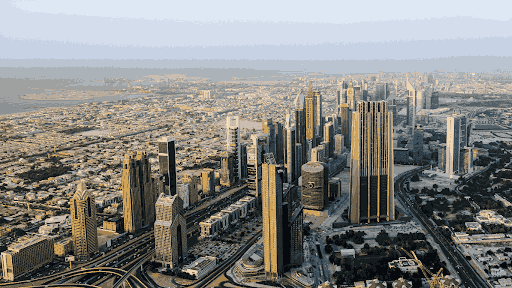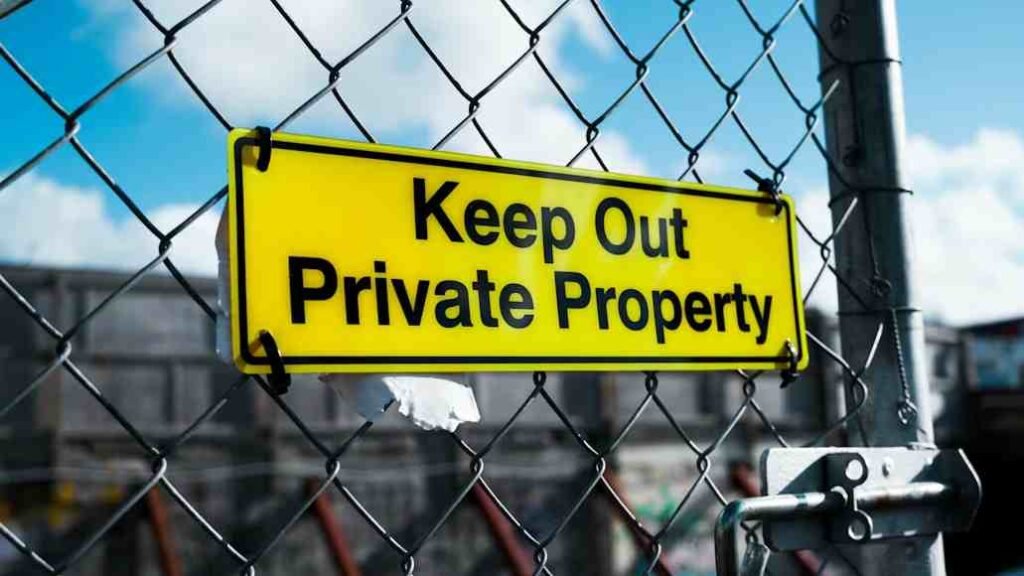Introduction
Have you ever wished you could control your entire smart home with just a tap, right from your phone’s home screen? Enter the Google Home widget—a feature designed to make managing your smart devices faster, easier, and more integrated into your daily life. As connected homes become the norm across the United States, convenience is no longer a luxury; it’s an expectation. With the google home widget, you can streamline tasks, automate routines, and check device statuses instantly, all while keeping your home running smoothly. This article delves deep into everything you need to know about the google home widget, from its definition and features to step-by-step setup guides, use cases, and much more.
What is a Google Home Widget?
The Google Home widget is a compact, interactive tool that sits on your smartphone’s home screen, providing instant access to your most-used smart home controls. Unlike the Google Home app, which you must open and navigate through, the widget acts as a shortcut for key functions, allowing you to control lights, thermostats, cameras, and more with just a tap.
Understanding the Google Home Widget
A widget, in general, is a mini-app that displays essential info or controls directly on your home screen. The google home widget specifically brings your favorite smart device controls out of the app and onto your main phone interface, making interactions significantly faster.
Differences from Other Google Home Features
While the Google Home app is a comprehensive hub for setup and detailed management, the widget is about speed and simplicity. It’s not meant for in-depth configuration but for daily, repetitive actions you want at your fingertips—like toggling a light or adjusting a thermostat.
Types of Google Home Widgets
Depending on your device and app version, several widget styles are available:
- Device Shortcuts: Control individual lights, plugs, or other gadgets.
- Routine Launchers: Start preset routines (like “Good Morning” or “Bedtime”) with one tap.
- Status Displays: See real-time updates, such as which lights are on or the temperature of a room.
The google home widget is evolving, with newer types and customization options regularly being added by Google.
Key Features of Google Home Widget
The google home widget is packed with features that make it indispensable for smart home enthusiasts and everyday users alike.
Easy Access to Smart Home Controls
With the widget on your home screen, you no longer need to navigate through the Google Home app. You can control devices instantly, whether you want to switch on a lamp, adjust your thermostat, or check your security cameras.
Customizable Control Options
The widget allows users to choose which devices, rooms, or routines are displayed. This means you can tailor your widget to match your unique lifestyle, focusing on what matters most—be that your kitchen lights, living room speakers, or security system.
Real-Time Status Updates
Wondering if you left the garage door open or the lights on? The widget provides up-to-date status information, so you always know what’s happening at home.
Integration with Google Assistant
The google home widget is tightly integrated with Google Assistant, letting you trigger voice commands or automate tasks directly from the widget. For example, you can tap a button to start a routine, and Google Assistant will handle the rest.
Voice Command Capabilities
Some widgets offer direct voice input, allowing you to speak commands or questions without even opening the app. This hands-free option can be especially useful when you’re busy or on the go.
Benefits of Using Google Home Widget
Why is the google home widget gaining so much popularity? The reasons are clear—and compelling.
Enhanced Convenience and Accessibility
Having smart controls right on your home screen means you can access them anytime, without swiping through menus or waiting for apps to load.
Time-Saving Smart Home Management
Routine actions—like dimming the lights for movie night or turning off all devices before bed—become one-tap affairs, saving precious seconds every day.
Improved User Experience
The widget’s intuitive design and real-time feedback make smart home management feel seamless and enjoyable, even for those new to home automation.
Efficient Daily Routine Automation
With routine launchers, you can automate complex sequences (like turning on lights, adjusting the thermostat, and playing music) with a single tap.
Multi-Device Control
Control multiple devices from a single widget, reducing clutter and making it easier to manage your entire home environment from one place.
How to Set Up Google Home Widget on Your Device
Getting started with the google home widget is easier than you might think. Here’s how to add and customize it on your device.
Step-by-Step Guide for Android Users
- Ensure You Have the Latest Google Home App:
Go to the Play Store, search for “Google Home,” and update if necessary. - Long-Press on Your Home Screen:
Tap and hold an empty area until options appear. - Tap ‘Widgets’:
Scroll through the widget list and find “Google Home.” - Select and Drag the Widget:
Press and hold the Google Home widget, then drag it to your desired home screen spot. - Customize the Widget:
Once placed, you can choose which devices, rooms, or routines appear in the widget. - Resize as Needed:
Most widgets are resizable—just long-press and drag the edges.
Step-by-Step Guide for iOS Users (or Alternatives)
As of 2025, the full google home widget experience is primarily available on Android. iOS users may have access to limited widget features, such as launching routines or opening the app directly.
For iOS:
- Update Google Home App:
Check the App Store for the latest version. - Add Widget:
Long-press your home screen, tap the “+” in the top left, search for “Google Home,” and add the widget. - Customize (if available):
Follow on-screen instructions for available customization.
Tips for Customizing and Organizing Widgets
- Place the widget near your thumb’s reach for quick access.
- Group similar controls (e.g., all lighting devices) for logical organization.
- Combine with other widgets, like weather or calendar, for a dashboard effect.
Popular Use Cases for Google Home Widget
How do people actually use the google home widget in their everyday routines? Here are some of the most popular scenarios.
Instantly Controlling Smart Lights and Switches
No more hunting for the right app—just tap your widget to turn lights on or off in any room.
Managing Smart Thermostats and Temperature Settings
Adjust the temperature before you even get out of bed, or set the perfect climate for movie night with a single tap.
Quick Access to Security Cameras and Doorbell Status
See who’s at the door or check your camera feeds instantly, without digging through menus.
Music and Media Controls on Smart Speakers
Start, stop, or change music on your connected speakers right from your home screen, perfect for parties or family gatherings.
Launching Routines or Scenes
Initiate multi-step routines (like “Goodnight”—turning off lights, locking doors, and adjusting the thermostat) with a single tap for complete peace of mind.
Troubleshooting Common Google Home Widget Issues
Even the best technology can hit a snag. Here’s how to fix common google home widget problems.
Widget Not Showing Up or Disappearing
- Ensure the Google Home app is updated.
- Restart your phone.
- Remove and re-add the widget.
Widget Not Responding or Working Correctly
- Check your internet connection.
- Reboot your phone and smart devices.
- Force-stop and reopen the Google Home app.
Sync Issues with Smart Devices or Google Assistant
- Refresh device connections in the Google Home app.
- Log out and back in to your Google account.
- Re-link any problematic devices.
Tips to Refresh or Reinstall the Widget
- Remove the widget and add it again.
- Clear cache for the Google Home app.
- Uninstall and reinstall the Google Home app if issues persist.
When to Contact Google Support
If widget issues continue, reach out to Google Support for personalized help.
Google Home Widget vs Other Smart Home Widgets
With so many smart home platforms, how does the google home widget stack up against alternatives?
Comparison with Amazon Alexa and Apple HomeKit Widgets
- Amazon Alexa Widget:
Offers device and routine shortcuts, but is best for those fully invested in Alexa devices. - Apple HomeKit Widget:
Integrates tightly with iOS and Apple devices, with a focus on privacy and ecosystem compatibility.
Pros and Cons of Google Home Widget
- Pros:
- Deep integration with Google services.
- Works with a wide array of devices.
- Simple, user-friendly interface.
- Cons:
- Full features mostly available on Android.
- Some advanced controls require the app.
Why Google Home Widget Might Be the Better Choice
For users already using Google Assistant or Android, the google home widget provides the smoothest, most connected experience—making daily tasks that much easier.
Tips to Maximize Your Google Home Widget Experience
Want to get the most out of your google home widget? Here’s how.
Customizing Widgets for Fast Access
- Prioritize devices you use daily.
- Regularly update your widget to reflect new devices or routines.
Combining with Other Shortcuts
- Use alongside Android’s Quick Settings for ultimate control.
- On iOS, pair with Siri Shortcuts for cross-ecosystem functionality.
Best Practices for Smart Home Organization
- Name devices logically (“Kitchen Lights,” “Front Door Camera”).
- Group devices by room or function for easier navigation.
Security Tips and Privacy Considerations
- Only add widgets to devices you trust and keep secure.
- Use biometric or PIN locks on your phone to prevent unauthorized access.
- Regularly review permissions and connected devices in your Google account.
Future Developments and Updates to Google Home Widget
The google home widget is constantly evolving, with Google actively developing new features and integrations.
Expected or Announced Features
- More customization options (colors, layouts, device grouping).
- Expanded support for third-party smart devices.
- Deeper integration with Google’s AI for predictive routines.
How Google is Improving the Widget Experience
- Frequent updates to improve speed and reliability.
- Enhanced privacy controls and transparency.
- User feedback-driven improvements.
Integration with New Technologies
- Smart scheduling based on routines and AI insights.
- Compatibility with emerging smart home standards like Matter and Thread.
- Voice-first interactions and advanced scene controls.
Conclusion
The google home widget is more than just a shortcut—it’s a gateway to a smarter, more efficient life. With quick access, real-time updates, and seamless integration with Google Assistant, it transforms your home management experience. Whether you’re a long-time smart home user or just getting started, adding the google home widget to your home screen is a simple way to boost convenience, security, and fun. Don’t wait—download, set up, and customize your google home widget today, and see how easy connected living can be.
Key Takeaways
- Google home widget brings instant smart home controls to your phone’s home screen, saving time and effort.
- Customization options make it easy to tailor the widget to your daily routine and most-used devices.
- Integration with Google Assistant and real-time status updates enhance both convenience and security.
- Troubleshooting is straightforward, and Google regularly updates the widget for new features and reliability.
- Perfect for those in the Google ecosystem, but useful for any smart home enthusiast.
FAQs Related to Google Home Widget
What devices support the Google Home widget?
Most modern Android phones support the google home widget. Limited features may be available on iOS devices.
Can Google Home widget control non-Google smart devices?
Yes, as long as the device is compatible with Google Home and added to your Google Home app.
Is Google Home widget free to use?
Absolutely. The widget is included with the free Google Home app.
How secure is the Google Home widget?
It’s as secure as your phone and Google account. Use strong passwords and screen locks for added protection.
Can I use multiple Google Home widgets at once?
Yes! You can add several widgets, each controlling different devices, rooms, or routines.