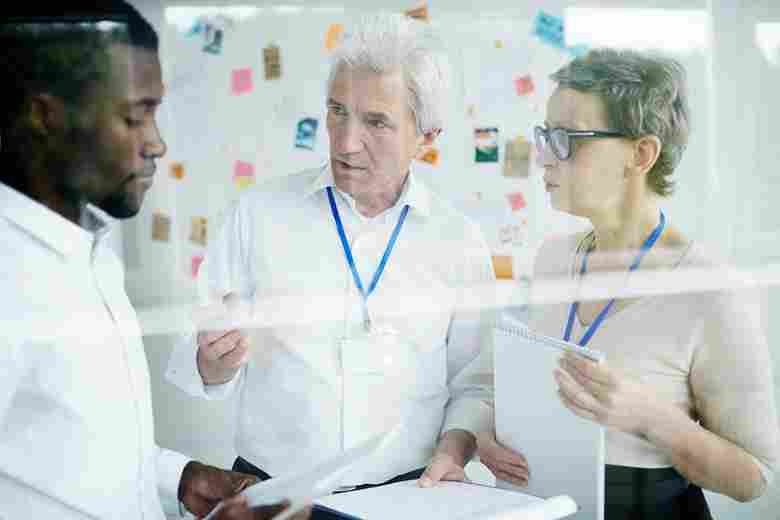reset-google-home-mini-guide
Is your Google Home Mini acting up, or are you preparing to sell it? Knowing how to reset Google Home Mini devices properly can solve many common issues and ensure your privacy when transferring ownership. This comprehensive guide will walk you through everything you need to know about resetting your smart speaker.
Key Takeaways
- Different reset procedures for 1st and 2nd generation devices
- Factory reset erases all data while reboot preserves settings
- Post-reset setup requires reconnecting to Wi-Fi and accounts
- Regular maintenance can prevent the need for frequent resets
- Some issues can be resolved without a full factory reset
Understanding the Need to Reset Google Home Mini
What Does “Reset Google Home Mini” Mean?
A reset can mean two different things: a factory reset or a simple reboot. A factory reset completely erases all personal data and settings, returning the device to its original state . A reboot, on the other hand, simply restarts the device while preserving all settings and preferences.
Common Reasons to Reset
People often need to reset their Google Home Mini for various reasons:
- Troubleshooting persistent connectivity issues
- Preparing the device for resale
- Switching to a new Wi-Fi network
- Addressing privacy concerns
- Resolving unresponsiveness problems
Identifying Your Google Home Mini Model
First vs. Second Generation Differences
The reset process varies depending on your device’s generation:
- First Generation (Google Home Mini): Features a physical reset button on the bottom
- Second Generation (Nest Mini): Uses a touch-sensitive panel and has a wall-mount screw slot
Model-Specific Features
To identify your model:
- Check for a wall-mount hole (2nd Gen feature)
- Look for a physical reset button (1st Gen only)
- Note the power adapter type (USB for 1st Gen, proprietary for 2nd Gen)
Preparing to Reset Google Home Mini
Pre-Reset Checklist
Before proceeding with a reset:
- Back up any important settings if possible
- Remove linked accounts and devices
- Ensure the device is properly powered
- Note any custom routines or preferences you’ll want to restore later
Post-Reset Expectations
After a factory reset:
- All personal data will be erased
- Wi-Fi settings will need to be reconfigured
- Custom preferences will need to be restored
- The device will require complete setup
Step-by-Step Reset Guide: First Generation
Locating the Reset Button
For first-generation Google Home Mini devices:
- Find the circular reset button on the bottom
- Look near the power cord connection
- The button is marked by an etched circle
Performing the Reset
Follow these steps:
- Ensure the device is powered on
- Press and hold the reset button for 15 seconds
- Wait for the confirmation chime
- Release the button when prompted
- Allow the device to complete the reset process
Step-by-Step Reset Guide: Second Generation
Second Generation Reset Process
For Nest Mini (2nd Gen) devices:
- Turn off the microphone using the side switch
- Wait for orange LED lights
- Press and hold the center of the top surface
- Continue holding for 10-15 seconds
- Release when you hear the confirmation chime
Troubleshooting Reset Issues
If the reset doesn’t work:
- Ensure proper contact with the touch surface
- Try different finger positions
- Check that the device is receiving power
- Wait a few minutes between attempts
Rebooting Without Factory Reset
When to Choose a Reboot
Consider a simple reboot for:
- Minor glitches
- Temporary connectivity issues
- Slow response times
- Basic troubleshooting
Reboot Methods
Two ways to reboot:
- Physical method: Unplug the device for 60 seconds, then reconnect
- App method: Use the Google Home app’s device settings menu
Post-Reset Setup Procedures
Initial Setup Steps
After resetting:
- Open the Google Home app
- Select “Add device”
- Choose “New device”
- Follow the on-screen instructions
- Connect to Wi-Fi
Restoring Functionality
Remember to:
- Reconnect smart home devices
- Restore voice match settings
- Set up routines and preferences
- Update firmware if needed
Conclusion
Knowing how to reset Google Home Mini devices properly can save time and frustration when troubleshooting issues or preparing for device transfer. Whether you have a first or second-generation device, following the correct procedure ensures a successful reset and smooth setup process.
Remember to try a simple reboot first for minor issues, and only perform a factory reset when necessary. Keep this guide bookmarked for future reference, and don’t hesitate to contact Google Support for persistent problems.
For more, visit our website Home Threads